Have you ever tried to join in on an online class, follow up the trending news or even update your status, only for WIFI connection to fails you?
If so, then you have probably asked yourself this question; why won’t my tablet connect to WIFI?
It is usually very painful when your tablet doesn’t connect to WIFI preventing you from watching a certain video online or share your photos with someone you love.
Related : Best Tablets to Watch Movies Offline
Some of the best and effective ways to troubleshoot and solve these issues are highlighted below.
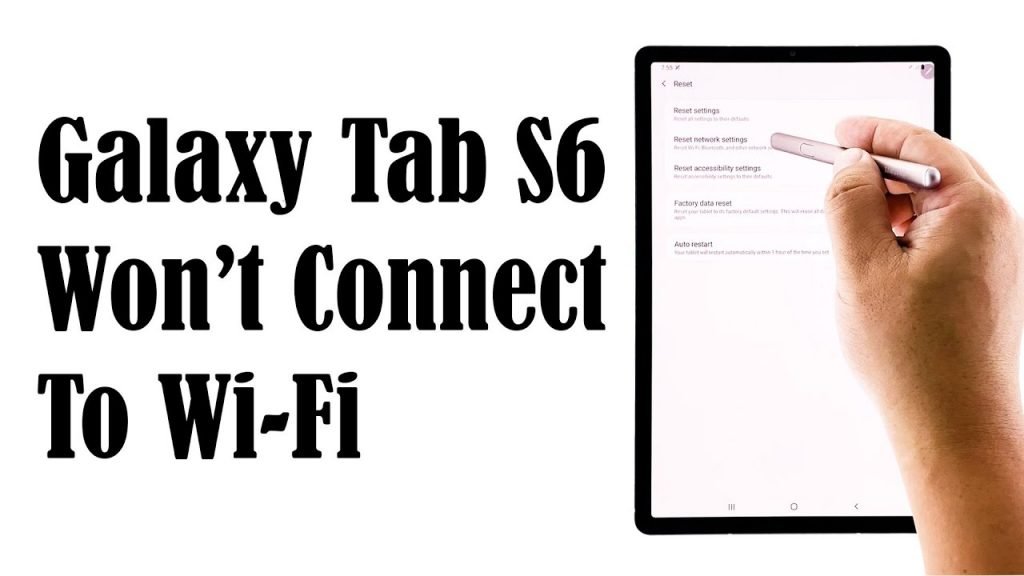
Why won’t My Tablet Connect to a WiFi Network : Trouble Shoot Guide
Try the following actions before contacting any handy or repair person.
Step 1 – Forget the network
In its simplicity and elegance, just trying to forget and re-entering your password a new second time may prove to be useful in most cases. Go to setting and tap on connections or WIFI icon. Forget the desired WIFI network and this removes any saved information on your tablet that could be interfering with the authentication.
Step 2 – Verify wireless adapter
Before proceeding and going any further, ensure that WIFI adapter is on and ready to connect. While debugging, it may be useful to ensure that your WIFI indicator is on and appears on the top right of your tablet screen in most cases. Also, turn off your mobile connection while trying to get to the bottom of the problem.
Step 3 – Configure your network name manually
Ensure that your tablet is connected by checking the SSID and IP address. This can be done by going to settings and tapping on the WIFI icon. The network’s name (also known as SSID) should appear on the list of available WIFI networks. If it does not appear, then the connecting router may be hiding its SSID. Click on the add network button to add your network name manually and it should work from there.
Step 4 – Ensure that you are in range
Next to the SSID or name of the WIFI you are trying to connect to, there is an icon that shows the strength of the signal. When the bar is low, it indicates a weak signal and this may result in connectivity issues. Move your tablet near the WIFI source and if the router is portable i.e., pocket router, inch it closer to your place of relaxation or where you intend to use your tablet from.
5 – Scan the security settings
In rare cases, the AP router and its tablet counterpart can meet and ‘intercept’ each other’s signals but cannot connect or even exchange data. This arises due to a security mismatch. Both the client and the router must be configured with the same identical keys for connection to be successful. This is done dynamically. You can attempt to do this manually and compare the security settings on your tablet and your AP/router and match them.
Tablet WIFI Connection Frequently Asked Questions (FAQs)
a) How do I fix my tablet when it won’t connect to WIFI?
Restarting your device may be helpful to ensure your device gest connected to the internet but if the issue persist and you have already done re-entered your password and restated your tablet, hard resetting your tablet may be the available viable option. Before doing this, ensure that all of your important data has been backed up.
b) How do I get my tablet to connect to WIFI?
Open the settings app and click on the WIFI icon. On some tablets, the WIFI icon may be on the connections tab. Choose the name you configured on the router from the listed available networks and if prompted to enter a password, enter the set password.
c) Why is my tablet not connecting to internet?
Conflicts of data and network information may cause a connection issue. Connection parameters changing may be the main problem. Ensure that your available data balance provided by your internet provider is sufficient.
d) Why does my WIFI say saved but won’t connect?
Interference on the channel that the WIFI is using that is hindering the tablet from signing in is the main cause of this issue. Compatibility issues among devices i.e., the router and the tablet are also a problem.
Conclusion
Tablets are sensitive yet powerful devices that help you connect and socialize on the internet easily. The above listed possible solutions have proven to be effective on multiple occasions and if none has worked for you, hard resetting may be the viable option or your device has an issue that needs to be solved.