Did you just notice some vertical or horizontal lines on your tablet screen and you’re worried about it?
You’re not alone.
Many other tablet users have reported a similar issue.
Quick Answer : Lines that appear on your tablet screen are usually white and are most times accompanied by the blurring of the app’s icons.
It prevents users from accessing their tablets properly and makes it difficult for them to operate their devices.
These annoying lines on your tablet screen are associated with the LCD and are mostly due to a faulty graphics processor unit or damaged hardware component.
Luckily for you, these annoying lines can be fixed permanently at the service center.
However, with some standard troubleshooting practices you can learn how to fix lines on a Tablet screen.
This post contains a complete guide on how to fix lines on the tablet screen with very easy steps. Read on.
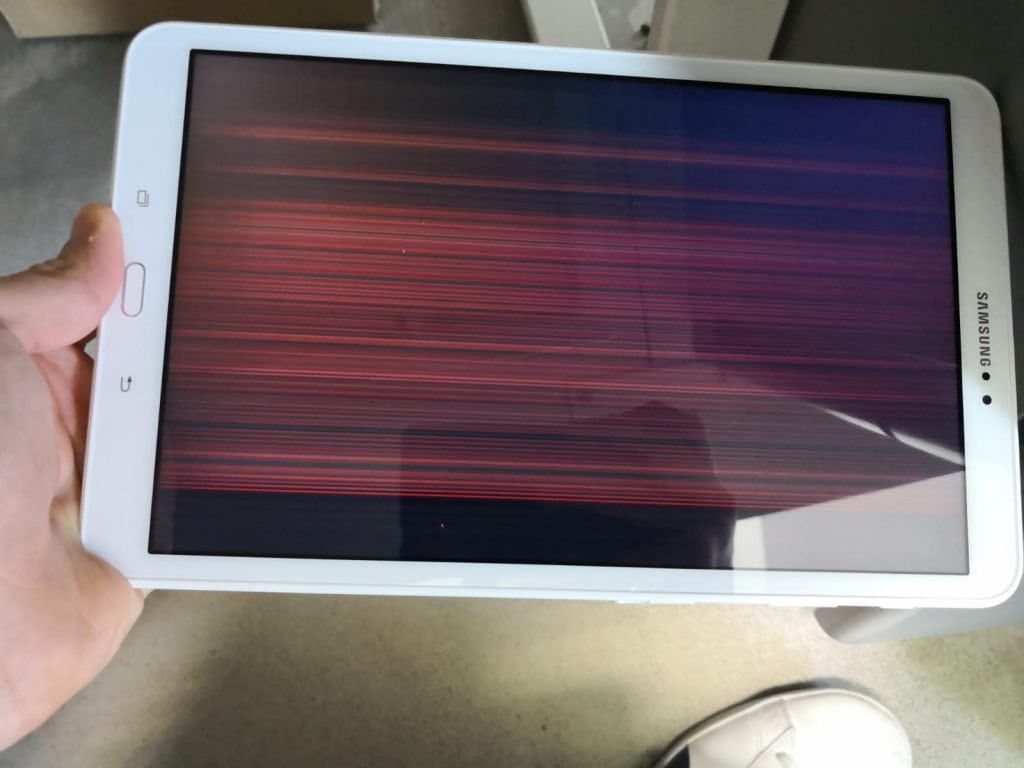
What to Do Before You Fix Lines On Your Tablet Screen?
Don’t be so excited to get rid of those annoying lines on your tablet screen and forget to do the necessities – you need to make sure that the data on your tablet is safe.
Sometimes, the solutions to getting rid of these lines may be followed by data loss.
Hence, you must first back up the entire files and apps on your tablet before you commence these steps to fix the lines on your tablet screen so that you don’t lose any data later on.
You can back up data on your tablet on your Google account or computer via a USB connection, Wi-Fi, or Bluetooth.
You can also moves your important data or files from your tablet to a separate SD Card.
Related : How to Move files from Tablet to SD Card
4 Steps on How to Fix Lines On Your Tablet Screen?
1 – Restart your Tablet
The annoying lines on your tablet screen may be due to some minor glitch that can be fixed by simply restarting your device. Hit the key that restarts your device – on some device, you would have to hold down the power button for some seconds to reveal the restart/reboot menu while some device requires you to press and hold the volume button for some seconds.
2 – Cycling your Tablet Battery
Some tablet users have tried this option and it worked for them to get rid of the lines – it may work for you too.
Charge your tablet to 100% and let it drain to 0% again.
Repeat this process multiple times, the lines should disappear as you charge the battery fully.
3 – Use your Tablet in Safe Mode
If all the options above don’t work for you, then it’s time to try the advanced methods. Use your tablet in Safe Mode to confirm if the lines are truly a result of some faulty app or software. Running your tablet in Safe Mode only allows the pre-installed apps to run on the tablet. Hence, it’s easy to determine whether a third-party app is responsible for the lines.
The key combinations or methods of entering into safe mode in your tablet may differ from other devices. Therefore, consult your tablet manual or search online on how to restart your specific tablet in Safe Mode.
If the lines are gone in Safe Mode, then a third-party app is undoubtedly the culprit. Uninstall the most recently installed apps in succession and see if the issue is gone.
4 – Factory Reset Your Tablet
If all the above methods still don’t work, try the mother of all solutions – Factory Reset.
This method will fix almost any issue caused by software or app glitch.
Related : Hard Tablet Factory Reset Not Working
This method brings back your tablet to the factory setting and erases all the apps and files on it.
On most tablets, you can find the “Reset” option in the Settings app i.e. Settings >System >Backup and Reset (Rest options).
Follow these steps to reset your tablet to factory mode.
Mind you, all data on your tablet will be erased, so don’t forget to back up your data before you attempt this method.
However, if the lines are still visible. Then, hardware failure is most likely the cause of the lines and it is advisable to take your tablet to a reliable repairer. Before then, you may gently push down your tablet screen firmly. The screen might have disconnected from the logic board. Pressing down the screen gently would help to re-establish the connection.
Conclusion
As stated above, if all the methods above don’t fix the lines on your tablet screen, get the lines fixed by a reliable repairer or at an authorized service center.
Frequently Asked Questions – FAQs
How do I fix the lines on my Android screen?
Either you have an Android phone or tablet, you can try any of the methods listed above to fix the lines on your Android screen.
How do I get rid of lines on my screen?
Although the surest way is to visit a reliable repairer or an authorized service center, some troubleshooting ideas like those listed above may also handle the situation and help fix the lines.
Can you fix a screen on a tablet?
Yes, you can fix a screen on a tablet, especially if you’re a DIYer. However, if you’re not careful enough, get a professional screen repairer to avoid damaging your screen or entire tablet.
How do I fix the lines on my iPad screen?
iPad is also a tablet and you can easily fic the lines on your iPad screen by trying any of the methods listed above.