Generally, electronic devices such as mobile phones, computers, and tablets lose their speed after some times of usage.
Some even become so annoyingly sluggish, that a replacement becomes a considered option. Therefore, are you puzzled why your tablet is so slow?
Are you thinking of replacing your tablet because of its slow response?
You don’t need to go through this trauma again, neither do you need to replace it.
In this piece you’ll learn on how to make your tablet faster with some simple steps.
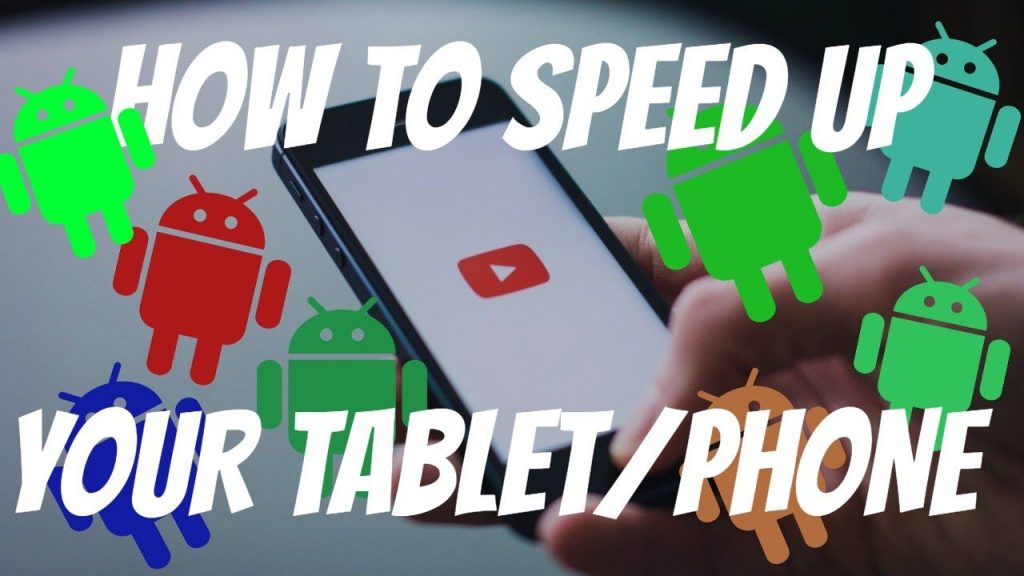
6 Simple Steps to Make Your Tablet Perform Faster
Several reasons can lead to the sluggish running of your tablet. Let’s consider some:
Step 1 : Limit Usage
While using your tablet continuously for about two or more years, several applications will run on your tablet daily. This allows the storage of many junk files on your device. This junk files may affect the smooth functioning and fast response of your tablet. To correct this, identify the apps that are not in use on your phone and uninstall them. Further, clear the cache of all apps in the App menu of your tablet, by clicking ‘Settings>Apps>App info>Storage>Clear Cache.
Step 2 : Enabled Power Saving Mode
When you enable the power saving mode on your tablet, the tablet’s performance is usually affected. This mode affects the running efficiency of some applications. It makes some features and tasks, difficult to update. To correct this, disable the power saving mode of your tablet by clicking ‘Settings>Battery>Turn off Battery Saver.
Step 3 : Troubleshoot OverHeating
Overheating affects the performance of your tablet. It could result in your tablet’s hanging and slow response.
You can avoid the overheating of your tablet by;
- Avoid using it while it is charging.
- Turn off all apps that are not in use.
- Avoid using your phone under direct sunlight.
- Dim the brightness of your tablet’s screen.
- Putting your tablet on airplane mode when all you want to do on your tablet is to perform basic functions
- Background application:
Too many applications running in the background of your tablet can make it work slowly. You can ensure you close all applications after using them, instead of minimising them to the background. Also, you can give restrictions to unnecessary apps running in the background of your tablet.
Step 4 : Restarting Tablet
Not restarting your tablet for a long while may affect the performance of your tablet. Junk files pile up on your tablet which may hinder the smooth tablet running if you do not restart it over a long time. To correct this, restart your tablet periodically to ensure it runs well.
Step 5 : Installation of New Updates
Installation of a new update may not necessarily slow down the performance of new devices but becomes a cause of slow performance on older devices. Major upgrades of OS and updates of apps may sometimes have adverse effects on the performance of devices, especially older devices.
It is vital that you do not rush to upgrade your tablet’s OS and update favourite apps on your tablets. Hence, before you perform OS upgrade and apps update on your tablets, check online for comments from other users of such OS upgrades and updates. Also, check for the impacts of such operating system upgrades and app updates on the battery life of your tablet. Further, find out the memory requirements of the new OS upgrades and updates and ascertain whether it will adversely affect the performance of your tablet or not. You can also find out the additional features the OS upgrades, and app updates will bring to your device. And if such features are not needed, it is recommended you do not upgrade the OS or update the app on your tablet.
Conclusion
Reversing OS upgrades or in other words, downgrading the OS of many devices is not possible, although few devices allow it. If the slow performance of your tablet could be traced to a recent OS upgrade of your tablet, you can reverse the OS of your tablet, if it supports such downgrade. To achieve this, do a full back up of all you have on your tablet. Then, download the OS version you’d like to install together with all associated utilities. Then follow the developer’s instructions on installing the downloaded OS.