One of the greatest benefits of using Android tablets is the use of personalized data.
Over time your Samsung tablet uses machine learning to learn new words in order to align and simplify your writing.
You might have noticed that the more you are using your Samsung Tablet the better word suggestions it starts to provide.
However, we understand that sometimes the suggestions could be completely off topic and turn into a curse.
In this post, we will reveal how to remove learned words from Samsung Tablet and restore your keyboard as it was. You can either permanently stop the keyboard adaptation, or reset it to default settings in order to try to match your style of writing better.
Whether you are looking to get rid of the learned words and suggestions or you are just trying to reset the service, stick around to acknowledge everything you need to know and avoid any possible issues.
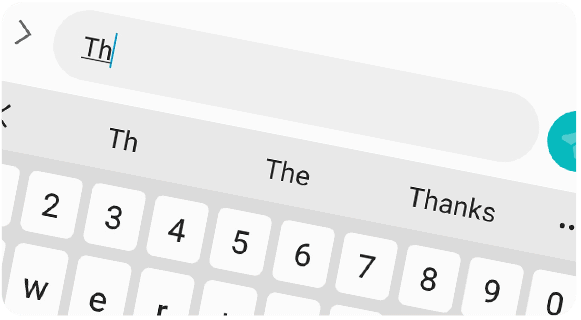
Learned Words, Advantage, or a Struggle?
Samsung tablet’s keyboard is programmed to learn new words every day, and sometimes the algorithm ends up learning misspelled words you use. This could lead to making the same mistake over and over again without even noticing. We understand that some of you might be using the Gboard keyboard or maybe even Swiftkey. Stick around as we are covering solutions regardless of the keyboard you are using.
How to Remove All Learned Words? | Gboard
To remove all learned words from a Samsung tablet using Google Gboard, follow the steps below:
- Open the Gboard app. You can access the app from within the desktop or in the general device settings.
- Scroll down until you find the “Advanced” tab and click on it.
- A new prompt should appear. Tap on “Delete learned worlds and data”.
- The Samsung tablet will warn you that it will clear all data that Gboard has learned so far to improve the typing experience on the device.
- Confirm
At this point, you have successfully removed all learned keywords and they will no longer appear as suggestions. Now the Gboard will start machine learning all over again, and hopefully this time you will have a better experience.
How to Remove Specific Words? | Gboard
Removing specific words on Gboard can happen only while the keyboard is present (when typing).
- While typing, press and hold any suggestion word you want to remove.
- A dialog should appear, and then you should simply drag the keyword to the “Recycle Bin”.
How to Remove All Learned Words? | Samsung Keyboard
Now we will reveal how to remove all learned words if you are using the default, Samsung keyboard.
- Go to settings and tap on “General management”.
- Locate and press on “Language and input”.
- Tap on “On-screen keyboards” and select the Samsung Keyboard from the menu.
- Once within the setting of the Samsung Keyboard simply click on “Reset to default settings”.
- Lastly, tap on “Erase personalized predictions” and confirm.
Now your Samsung tablet should have removed all suggestions from the Samsung keyboard.
How to Remove Specific Words? | Samsung Keyboard
Similar to the Gboard let’s see how to remove any specific words from the Samsung keyboard.
- Touch and hold on to the specific word, once it appears above the keyboard.
- A prompt should appear asking you if you would like to delete it or not. Simply click “Delete” and the specific word should be gone.
How to Remove ALL and Specific Words? | Swiftkey
If you are using a custom keyboard, removing the specific words is different from the default method. We will take the most popular keyboard “Swiftkey” and check how to remove ALL and specific learned words.
- Open the Swiftkey application.
- Tap on the vertical Ellipsis (three-dot icon) on the top-right corner of the screen.
- Press on “Clear typing data”.
- Tap “Confirm”.
At this point, the Swiftkey keyboard should have removed all learned suggestion words. To remove specific words it is the same as all other keyboards. Simply tap and hold the word (whenever it appears) and a prompt asking you if you would like to remove the word should appear. As usual, click “Yes” and you are pretty much ready.
Bottom Line:
In this post, we have unveiled how to remove the learned words from three different keyboards. On a Samsung tablet, you can download and install many different keyboard applications, and the most common place to look for learned word settings within the app. So if you are tired of inaccurate suggestions or wrongly learned words, now is the time to reset the machine learning software in order to give it another shot. After all, it is just an algorithm and often makes mistakes, but knowing how to manage it, now you are one step further.