Proper management of storage capacity is a key skill to have when it comes to keeping your tablets performing well.
Not only that, if you are organized in the way you handle your files you will never lose anything, and everything will be there to be used when you need it.
Hence in this article we will explore on how to move files from Tablet to SD Card.
This does not seem like much of a problem at first, but after a few years you can start to accumulate a lot of files and you need to manage them properly.
Today we will discuss how to safely store your tablet data into an SD Card.
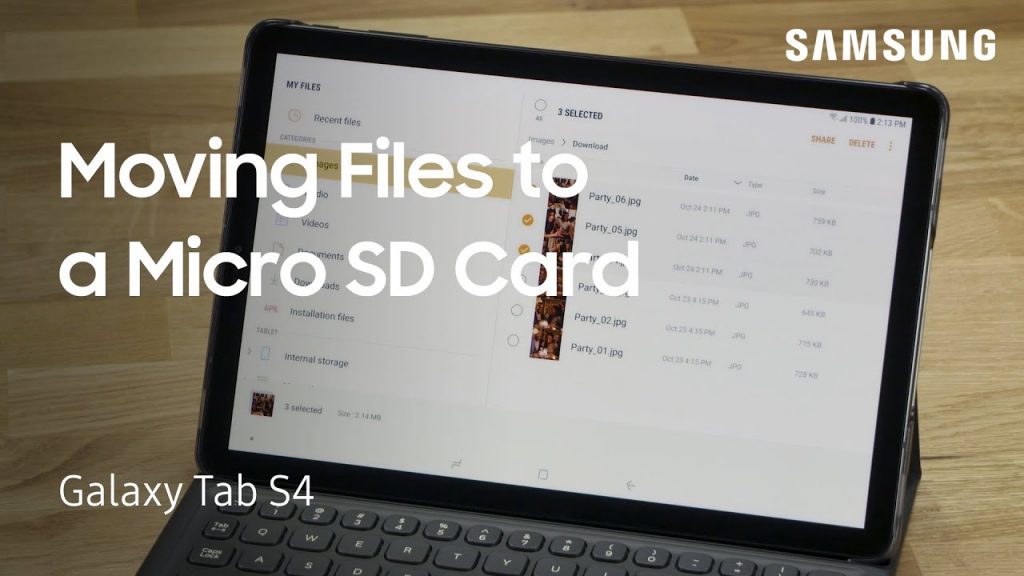
How To Move Your Tablet Data To SD Card
Once you have inserted the card into the card-reader slot on your preferred device you will be able to access it through the file manager.
There are a lot of different file managers out there, some of them come bundled with the hardware itself, others can be freely downloaded from the App Store of your operating system.
1 – Open your file manager:
Chances are there is already one installed on your table right now, so browse through your installed applications to find it. It will in most cases have a folder icon.
2 – Locate the files you need to move:
All file managers will display the location of all your files, and they will let you know if they are stored in your internal memory (the chip inside your tablet) or external storage (your SD card).
3 – Move your files to their new location:
You will need to “move” or “cut” your selected files and “paste” them in their new location within the SD card. You will find these options in the menu.
After a little practice, you will become a master at this, and it will be very useful to free up space and to move your files between devices. Don’t be afraid to try it!
4 – Storage Size
Storage size is an important feature of current tablets and smartphones.
It is one of the most advertised features because we all know that running out of space on our device spells all sorts of trouble.
Digital storage space is measured in bits. There are 8 bits in a byte and a whole lot in a Gigabyte, which is the unit that is relevant to current equipment.
You will see these numbers everywhere: 2Gb, 10Gbs, and so on.
The crucial thing to know here is simple: The higher, the better.
No matter how much storage memory your tablet comes equipped with you will eventually hit a wall and fill it up.
Although documents do not take up much space, pictures, videos, and apps do; and all of them share the same storage capacity.
5 – Other Options
When you start having storage trouble there are few options available to you, we will talk about them here:
Clean Up
Easy to describe but not so easy to execute.
Cleaning up your tablet from stuff you do not use can be time-consuming, but it may be just what you need.
Freeing up space in this way is only a temporary fix, but it may help.
Related : How to Clear RAM on your Tablet
You should consider removing apps you do not use and erasing files that you no longer need.
Cloud Storage
There are several cloud storage services that will give you some space for free, and these are also a good alternative when dealing with storage space. The amount that you get for free will not be enough to hold everything, but if you are selective in what you save to the cloud you can take great advantage of the service and your files will always be available.
Managing internal and external storage
This is the option that we will cover a bit more in-depth here. External storage is the name that we give to devices whose sole purpose is to offer extra space outside of what comes inside your device. The most common format for these that work with mobile devices such as tablets and smartphones is the SD card. SD cards are small and can be transferred between devices, they can be plugged into a laptop and many other digital devices too. They expand your available storage space and give you the ability to take whatever you save on them to other devices.