Did you know that connecting your tablet to the projector will allow you to wirelessly interact and make your life easier?
In this post, we will reveal how to connect your tablet to your projector in a step-by-step tutorial.
This will not only save you time by unplugging wires every time you want to connect to a different source, instead, you will also be allowed to use a lot of different media sources right from your tablet wirelessly.
Connecting your tablet to a projector might sound like something that requires a lot of technical experience but the truth is that anyone can do it with ease.
Here are the four steps for you to follow to bring the content from your tablet to a big screen wirelessly.
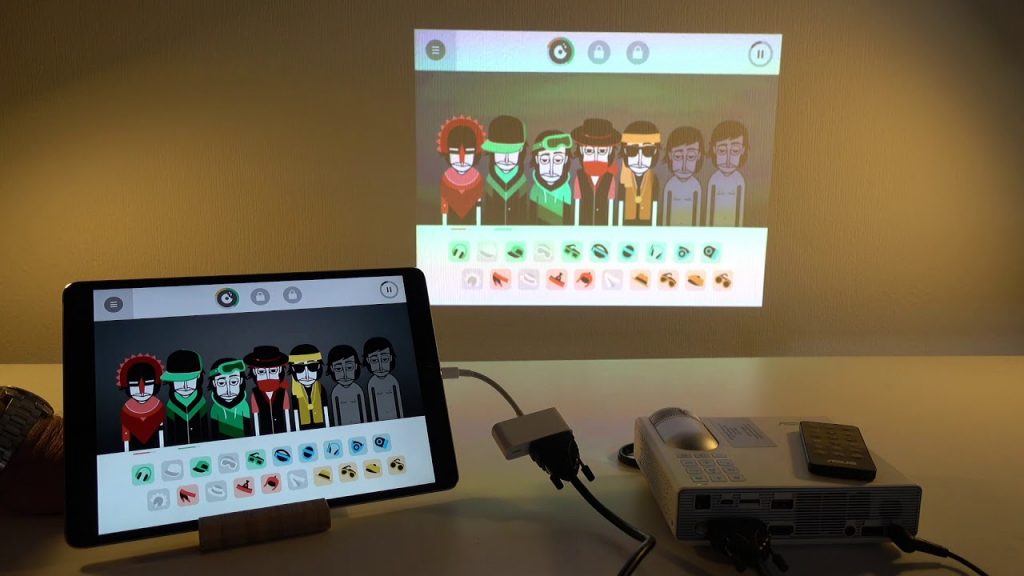
4 Steps to Connect Your Tablet to Projector Wirelessly
STEP 1: Acquire an HDMI Wireless Dongle
Projectors receive data through their ports and connecting a wireless HDMI dongle will allow you to connect your tablet wirelessly and stream data directly. This way you will eliminate the need for the cord, which, however, is another way to connect the tablet. There are a lot of wireless HDMI dongles on the market and all it takes is just to Google it.
If you are uncertain that your tablet supports wireless streaming via HDMI, you can leave a quote to search for confirmation of the internet. (Especially if you are using an older device). The same goes for whenever you are buying the wireless HDMI dongle, before everything else make sure that it is suitable with both your projector and your tablet.
STEP 2: Plug the Dongle in the HDMI port
It is recommended to turn your projector off, before plugging the wireless HDMI dongle. It is well-known for projectors to not recognize the dongles if inserted while on air. Once the dongle is plugged in, first turn on the dongle and then turn on the projector. Then it is important to check if the input signal of your projector is set to the HDMI port in which the wireless HDMI dongle is plugged.
If your projector is having a hard time recognizing your wireless HDMI dongle, you can try to plug it in a different port. Don’t forget to turn the projector off, before interesting the dongle as this will help to avoid issues. If you still experience issues, try to connect the tablet with an HDMI cable, to ensure that the port is working well. Then try again with the dongle and if it still does not work, check again if it is compatible with the projector.
STEP 3: Connectivity
The connection setup is different for each wireless HDMI dongle. In general, you need to connect the tablet and the wireless HDMI dongle to the same network, otherwise, they will not be able to interact with each other. Feel free to name your dongle at this point for easier navigation and once connected we are ready for the last step.
If you are using an Android device (Fire tablets, also), you can easily find the “Miracast Option” under the “Display” area of the settings menu.
For Apple devices, there is the “Enable Wireless Display” option in the “General Settings” menu tab. Once you click on the corresponding option, a new list should appear with all available devices. Your wireless HDMI dongle should be on top as it would be closest to you if there are not any other wireless HDMI devices. If you named it, as we mentioned in step 3, the name you’ve written should appear.
Click on your wireless HDMI dongle and you should be ready! Now you should be able to stream your tablet’s screen and wirelessly control your projector.
Frequently Asked Questions
How do I connect my tablet to my projector via USB?
The Newest Android devices such as the latest smartphones and tablets allow you to use USB-C to HDMI connectors to establish data transfer to your projector.
Why can’t I connect a device to my projector?
There are many reasons that might prevent you from connecting and display the “No Signal” message. That means that the projector and the device are not connected properly somewhere. Check everything from cables to compatibility and adapter support. Quoting the supplier is an excellent way to find out if establishing connecting between the devices you’ve got is possible.
Bottom Line:
Now you know that turning your projector into a wireless projector is not that hard and it does not require a lot of technical knowledge. You can even connect it to other devices (laptops, smartphones, and desktop PC) and switch easily between them. Enjoy your wireless projector and if you are looking for more interesting technical solution content feel free to check: